Six Tips for Making a Quality Report Appealing and Easy To Skim
To attract and hold users' attention, your quality report needs to be designed in a way that:1
- Looks appealing and approachable at first glance.
- Helps readers notice what information is available and important.
- Makes it easy for them to skim and find topics of personal interest.
The tips below apply to both printed and Web reports. For more guidance related to web design, go to Four Tips for Designing Web-Based Health Care Quality Reports.
Tip 1. Use Design To Make the Report's Purpose Clear
- Format the title so that it stands out and is easy to read.
- Consider adding a tag line or several short sentences so that users know what the report is about, why they should care, and how they can use the information.
- Use design features such as color accents, photos, or other images to draw attention to and emphasize the title and tag line.
Tip 2. Make the Report Look Like It Will Be Easy To Read
You can take advantage of various design strategies to create the perception that your report will be easy to read and understand. These strategies address layout, fonts, and color.
Layout: How You Distribute Content on the Page
- Break up the text into short paragraphs and bulleted points so that it’s easy to skim (no "wall of words" to discourage your readers).
- Keep the layout simple and uncluttered, with plenty of margin and white space (blank areas that give the eyes a chance to rest).
- Left justify the text to make it easier to read. Readers sometimes overlook titles that are centered.
Font Size and Type
- Make the text large enough for easy reading and choose highly readable fonts. Serif fonts have little strokes at the ends of letters; sans serif fonts do not.
- For Web reports, experts usually recommend using a sans serif font for easy on-screen reading.
- For printed reports, experts tend to recommend using a serif font for the main text and a sans serif font for headings, subheadings, and labels. Choose serif and sans serif fonts that are both easy to read and contrast well with each other.
- Use boldface type to highlight important words and phrases. But use it sparingly, because large blocks of text in bold are hard to read.
Font Color and Contrast
- Maintain high contrast between the text and background. Black text on a white or very light background is the most readable text.
- Be cautious with colored text. Never put text in light colors such as orange or yellow against a light background.
- Minimize use of “reversed-out” text (light text on a dark background), which is hard to read, especially in printed material. Also, if users will be printing the report themselves, reversed-out text requires too much ink, making printing costly.
- Avoid printing text on colored backgrounds unless the background is very light (such as pale yellow). Shading the background reduces contrast and makes the text harder to read.
- For ease of reading, do not put text on top of photos or patterned backgrounds.
Tip 3. Consider Using Visuals To Enhance Appeal and Reinforce the Content
Photos, illustrations, or other design elements can add warmth and visual interest to your report. Choose visuals that are clear, uncluttered, and culturally appropriate for your intended audience.
Visuals should reflect the subject matter of your report. Use images to reinforce main content or messages, not just to decorate the report. For example, if you are showing performance measures related to surgery, you could show a picture of a surgical team doing an operation.
Tip 4. Make It Easy To Navigate the Report and Pick Up the Main Points
To guide people smoothly through your report, use text and graphics in combination to give clear, consistent navigation signals. These signals help people notice what’s in the report and help them find the parts of personal interest without distracting or misleading them.
- Use plenty of informative headings and subheadings. Make them pop out for easy skimming by creating strong contrast between the text and the headings and leaving enough space around the headings.
- Be consistent. Consistent design helps orient people, facilitates skimming, and enables easy navigation through the report.
- Keep the overall page layout and design features consistent from page to page. Although each page in your report may have different content, the basic design should be consistent.
- Keep the formatting of titles, headings, bulleted lists, labels, and other text the same throughout the report (same font, size, color, and so on).
- In a printed report, keep page numbers and other reference text such as section titles in the same place on every page.
- In a Web report, provide persistent navigation links for the main headings and keep them in the same position on each page.
Tip 5. Format Charts and Graphs To Be Attractive and Easy To Understand
Comparison charts and bar graphs can be intimidating. You can use formatting features to help make these data displays cleaner and more readable.
- Keep the layout clean and uncluttered. Allow enough space so that the display doesn’t look crowded and the type size can stay large enough for easy reading. If you are creating a paper report, don’t squeeze the information into a predetermined length but make it as long as it needs to be.
- Put your legend and other crucial reference material in a prominent place (such as the top left of the chart).
- To clearly define the columns of a rows-and-columns chart, use left justification and maintain strong alignments. Then you can de-clutter the layout by removing vertical lines between the columns (you won’t need them).
- To help readers track across the page within a rows-and-columns chart, consider using soft and subtle lines between the rows (such as gray lines instead of black ones). Or use bands of very soft and subtle shading on alternate rows. Be careful not to use strong shading, which can distort the look of the symbols and make it harder to see any patterns in the chart.
- To make groups of symbols such as stars easier to read at a glance, keep the symbols close together so they create a visual "block." Also, rather than centering the symbols, left-justify them so that it is easy to see which groups are longer than others (similar to reading a bar graph by paying attention to the length of the bar).
- Try to avoid using footnotes on a data display. The need to check on what’s in the footnote puts a greater cognitive burden on the users. Moreover, some footnotes are easy to miss, and some users don’t know what footnotes are or how they are usually signaled for a reader.Use Color in a Consistent and Meaningful Way
Tip 6. Use Color in a Consistent and Meaningful Way
Color is a powerful tool for helping people skim information and pick out important patterns, such as the best and worst performers. But it's easy to overdo it or use color in a way that is confusing rather then enlightening.
- Use color purposefully to help draw readers to the most important points. It shouldn't be a distracting decoration. For best impact, use color sparingly and avoid "color overload."
- Don't depend on color alone to convey a message. A color-coding scheme that is clear and obvious to you might go unnoticed by some readers and be interpreted differently by others.
- Keep in mind that some readers have limited perception of colors. Also, in a web report, colors can vary from one user to the next because of differences in computer equipment.
- Whatever format you are using, a black and white version has to be as informative as the color version. Some readers might see a photocopy of a printed report or print pages from a web report in black and white.
- To avoid confusing readers, use colors consistently. For instance, if you use blue for the symbols that indicate the best performance, do not use blue elsewhere in the report to designate something else.
- If you are using symbols in a comparison chart, use strong contrast in shape as well as color to help readers see the pattern of performance in your chart.
- If there is a neutral or middle category or a "no rating" category, format it in ways that make it fade into the background. This will make the higher and lower ratings stand out.
- Consider incorporating words as part of your symbols ("word icons") to make them self-explanatory. Many readers tend to overlook or ignore a legend. Learn more about this strategy: Provide self-explanatory symbols.
- Watch out for the impact of color on your budget for paper reports. Although colors don't add costs in a web environment, using full color can be expensive in a printed document.
- To keep costs down, consider limiting the report to two colors (usually black plus another color).
- To increase the mileage you get out of those colors, choose a color that works well in lighter tones and that contrasts well against white. For example, green or blue can work well as the second color.
Learn About Principles of Design and Practical Applications
- The Non-Designers Design Book: Design and Typographic Principles for the Visual Novice, Second edition, by Robin Williams, Berkeley, CA: Peachpit Press, 2004. If graphic design is a new topic for you, this book is a good place to begin. It gives clear explanations of the basic design principles (contrast, repetition, alignment, and proximity) and uses many examples to show their impact on written materials of various types.
- Toolkit for Making Written Material Clear and Effective, Part 5, Understanding and Using the "Toolkit Guidelines for Graphic Design." Written by Jeanne McGee for the Centers for Medicare & Medicaid Services.
- Dynamics in Document Design: Creating Texts for Readers by Karen A. Schriver, John Wiley and Sons, 1997. This book is a very detailed resource on research related to design and its impact. Emphasizing practical applications of research findings, this book gives examples from testing that show how crucial it is to take the readers’ needs seriously. It also discusses subtleties of cross-cultural aspects of document design.
- What Cognitive Science Tells Us About the Design of Reports for Consumers by Vaiana ME, McGlynn EA. Medical Care Research and Review, Vol. 59, No. 1, March 2002, pp. 3–35. This article reviews key findings from research on how people process information and applies it to the challenge of presenting complex information about health care in ways that facilitate its comprehension and use. The authors present general principles for presenting information and demonstrate their utility by assessing three web sites that report performance data.
Reference
- Adapted in part from McGee J. Toolkit for Making Written Material Clear and Effective, Part 5, Understanding and using the "Toolkit Guidelines for Graphic Design." Centers for Medicare & Medicaid Services.
Also in "Tips on Designing a Quality Report"
- First Design Decision: Web, Paper, or Both
- Six Tips for Making a Quality Report Appealing and Easy To Skim
- Four Tips for Designing Web-Based Health Care Quality Reports
- Advice on Using Design Professionals for a Quality Report
- Testing the Design of a Quality Report By Getting User Feedback