Let Consumers Select Health Plans or Providers To Compare
Most sponsors aim to provide information on all the health plans or providers in their market area. In some cases, the number of entities is large, especially when the report is for the Nation, a State, or a large region or locality.
Strategies for Narrowing Options
For users to avoid overload, they need a way to narrow down their options to the ones they want to consider. So sponsors need a way to help them select the entities they want to look at. There are three basic options:
- Let people select entities. One option is to provide a list of all the entities included in the report and a way for people to select the ones they want to examine. This works best if you can list all the plans or providers on the equivalent of one computer screen so that people don’t have to “scroll down” to see the complete list of choices. In some cases, you may want to limit the number of choices people can make, either because of your own technical limitations or as another way to avoid overload. For example, many of the Centers for Medicare & Medicaid Services’ “Compare” Web Sites let you pick only three or five entities to compare.
- Let people limit themselves by geography. Another option is to request that users identify a smaller geographic area and then allow them to select from the rated entities in that area. Many sponsors use the names of States, counties, or cities, or they ask users to specify a ZIP code. For a National or multi-state report, you can help people drill down from the State to a county, city, or ZIP code.
- Let people view individual entities. If someone wants to look at only a single entity, you can provide a way for them to write in its name, as they know it. This option seems intuitive, but can be problematic.
- If it is easier to search for a single entity than to choose more than one entity, you may be encouraging your users to look at just one entity at a time, making comparisons difficult.
- If your search engine is “strict,” i.e., if it requires the user to type in the name of the entity exactly the way you use it in your report to retrieve results, anyone who does not use that name may come up empty, which is very frustrating. Alternative approaches include using a “fuzzy” search in which things close to what someone has typed in are offered as options, or it is not necessary for users to type in all the words in the name.
How To Decide
The right solution depends on the type of area your report covers as well as the type of provider you are rating. For example:
- There are many more physicians, or even medical groups, in a region than hospitals.
- In cities, a “ZIP code” only search option can be a problem because people often travel out of their ZIP code to seek medical care when distances are fairly short.
Consider providing more than one search option for users, and test the system yourself to see how it would work for people in different parts of the area you are covering. You may have to try another tactic if selecting one option (e.g., a ZIP code) gives users fewer choices than they want and another option (e.g., selecting a county) gives them many more choices than they need.
EXAMPLE: Allowing Users to Limit What They See
Title: Quality Check
Sponsor: The Joint Commission
URL: http://www.qualitycheck.org/consumer/searchQCR.aspx
The Joint Commission’s Quality Check report allows user to search on quality information for health care organizations by organization name, ZIP code, and State.
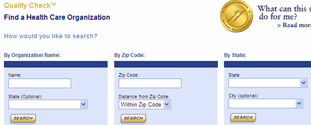
Source: The Joint Commission. Quality Check. Available at http://www.qualitycheck.org/consumer/searchQCR.aspx
Also in "Creating Pathways for Users"
- Select Health Plans or Providers To Compare
- Select Measures or Measure Categories To Compare
- Drill Down to Items Included in Composites and Summary Scores