Turning Data Into Action—Using HSOPS and SSI Data as Part of a Meaningful Change: Facilitator Notes
AHRQ Safety Program for Surgery
Slide 1: Turning Data Into Action: Using HSOPS and SSI Data as Part of a Meaningful Change

Say:
In this module, you’ll learn about using data as part of your team’s improvement efforts.
Slide 2: Using Safety Culture Survey Results for Improvement

Say:
Specifically, consider how your team might use results from your safety culture assessment during a safety culture debriefing to meaningfully inform efforts to improve care and to understand how your team may want to use infection rate data.
This first section discusses how to share the results of your team’s safety culture survey using the Culture Check-Up Tool.
Slide 3: What is Debriefing?

Say:
Using your safety culture survey results means debriefing them with your work area team members and leaders.
Debriefing is a process. It refers to having a semi-structured conversation (or series of conversations) among frontline clinicians and staff that is usually led by a designated facilitator.
The goal of debriefing your safety culture survey results is to encourage open communication, transparency, and interactive discussion about the survey results across all levels of your work area and between disciplines.
Debriefing is really about using your safety culture data as a starting point to engage clinicians and staff in generating and implementing their ideas about how to create an effective safety culture in their work area.
Debriefing encourages ownership that facilitates change management.
Slide 4: Making HSOPS Data Meaningful

Say:
HSOPS is the Hospital Survey of Patient Safety Culture.
Debriefing is important because it turns data into information and helps accelerate improvement. It helps address the adaptive work—for example, improving teamwork, communication, and strengthening behavioral norms around new processes—that is critical to making technical changes, such as new care bundles or algorithms, stick.
Studies show that debriefing survey results matters for improvement. For example, a study of Rhode Island intensive care units found that teams that used a semi-structured method, similar to one being discussed today, to debrief their safety culture survey results reduced their infection rates by 10.2 percent. The teams that took a safety culture survey but did not actively utilize their culture data also saw reductions, but they were much smaller. On average, these teams reduced their infection rates by only 2.2 percent.
Slide 5: Making HSOPS Data Meaningful

Say:
The CUSP Culture Check-Up Tool is available to help debrief safety culture survey results with all members of your team and leaders. The tool is used during a debriefing session or meeting or over the course of several sessions. It will help to provide focus, identify areas for potential improvement, and guide efforts to brainstorm improvement plans.
A debriefing facilitator, often someone outside the unit or work area who takes notes and organizes recurring themes, uses this tool. The goal of these debriefings is to have open, honest discussion about ideas to make the culture of your work area the best it can be.
Slide 6: Making HSOPS Data Meaningful

Say:
The Culture Check-Up Tool includes specific questions the facilitator can ask to ensure that the focus is on identifying system issues that the group can work on improving together. The role of the debriefing facilitator is to help participants to complete all steps in the tool as a group and to keep conversation constructive.
Slide 7: Culture Check-Up Tool

Say:
The purpose of the Culture Check-Up Tool is to understand how team members perceive the culture of safety in their work area, to gain their insight into potential barriers to change, and to make the most of current cultural strengths.
The designated safety culture debriefing facilitator uses the tool to help guide these debriefing sessions, ensure that discussions are constructive, and record group decisions.
Slide 8: Culture Check-Up Tool

Say:
Six steps are included in the Culture Check-Up Tool.
In step 1, the debriefing facilitator helps team members identify the general cultural strengths and opportunities for improvement based upon your work area’s safety culture survey results.
In steps 2 and 3, your team works collectively to identify the specific behaviors and attitudes that make up those strengths, or what might we want to continue doing, and weaknesses, or what may we want to stop doing.
In step 3 in particular, the facilitator encourages group reflection using a series of questions included in the tool. Understand that cultural strengths can help fix cultural weaknesses. For example, after your team identifies a cultural area to target for improvement, the facilitator will ask the team to envision and describe what the unit or work area would look like if the culture was at 100 percent or if team members scored very highly in that area.
In step 4, the team decides how it will achieve the “ideal” culture it described in Step 3. There are many tools and methods for improving your work areas culture of safety. AHRQ recommends creating “safety briefings,” or short updates for frontline teammates about patient safety issues in the work area.
For more ideas, go to https://www.ahrq.gov/professionals/quality-patient-safety/index.html.
In Step 5, the team works on laying out a specific strategy for implementing those changes or strategies identified in Step 4.
Finally, in Step 6, the team evaluates progress on the culture improvement plans identified as part of its team meetings moving forward. It can be helpful to include a discussion of efforts the team is making to improve the culture of safety in its work area as a standing item discussed at every team meeting.
Slide 9: Culture Check-Up Tool

Say:
The Culture Check-Up Tool is a Microsoft Word document downloadable from the AHRQ Web site. The first two pages, shown here, offer specific directions for how to use the tool.
Slide 10: Culture Check-Up Tool

Say:
The third page of the tool is titled Culture Item Discussion Form. The debriefing facilitators can complete this page. It includes specific questions the facilitators can ask during the discussion to help team members brainstorm.
Here is a list of those questions.
Slide 11: Debriefing Plan Highlights

Say:
Before your team or your debriefing facilitator can use the Culture Check-Up Tool, your team should make some decisions about your debriefing approach. As many clinicians and staff as possible should participate in the survey debriefing process. For many work areas, this may mean holding more than one survey debriefing discussion.
As a team, it will be important to come to a consensus about several things, including:
- How many debriefing sessions will be held? How will you ensure evening or night clinicians and staff have an opportunity to participate?
- Who will facilitate each debriefing session?
- When will debriefings be held?
- Where will debriefings be held?
- Who is responsible for taking notes and recording ideas from each session? If you conduct more than one session, who is responsible for collating notes and ideas for improvement from the different sessions?
- How will the CUSP team ensure that there is followup on the action items or plans from the debriefing sessions?
Slide 12: What’s Next?

Say:
In summary, debriefing your safety culture survey results refers to having a semi-structured conversation about the survey results and brainstorming improvement ideas. It is a critical part of accelerating your team’s improvement efforts. As a team you will need to decide when, how, and where to debrief all members of your work area and your work area leadership.
In these debriefing discussions, it is critical that you set some ground rules. Some example ground rules include: All participants agree to be prepared to listen, to ask for feedback, and to be open to creative ideas. During these debriefings, a facilitator can use the Culture Check-Up Tool to help team members examine the roots of problem areas and begin to formulate strategies for improvement.
Slide 13: Create Custom Reports in NHSN & NSQIP

Say:
Welcome to this overview of creating custom reports in Centers for Disease Control and Prevention (CDC) National Healthcare Safety Network (NHSN) and the American College of Surgeons National Surgeon Quality Improvement Program (NSQIP).
Slide 14: Using Data To Drive Quality Improvement

Say:
We have just learned how to obtain data on safety culture and surgical site infections. The natural question is, “What should we do with this data?”
Much of our work is guided by data and results.
You can use the data, the actual numbers to help get people to buy into the change process.
One thing you can do with these reports, now that they’re available to you and can be easily generated, is log on to the Web site and print out your reports monthly. Look at them regularly and see how you’re doing.
This can help the project team or team lead to see if “we’re doing OK,” “we’re not doing OK,” or “maybe we have some opportunities for improvement.” It is also an opportunity for the team to touch base on a regular basis.
You also can share the reports with hospital management and frontline care providers. Share these results at monthly or quarterly executive or faculty meetings. This was felt to be beneficial to update others on the project progress and to keep the project on the radar of other people in the institution. Print out your results and bring them to your leadership meetings.
This can help in a couple ways. First, if you’re doing well, it proves that this project is working. If there are opportunities for improvement, this is your chance to say to leaders, “We’ve been spending some time and effort on this and we still haven’t made progress, so perhaps some infusion of resources or more personnel would be helpful.”
On the frontline side, staff will post infection rates throughout the surgical areas, such as in the operating room, the preoperative area, and the recovery area. This informs your staff about what you’re doing and publicizes the results of their hard work. It can help engage the staff and invigorate their efforts. It lets them know that their efforts are appreciated. Don’t be afraid to print these out and share them broadly. The PDFs look professional, so you don’t have to do much work to put them into a nice format.
Finally, some teams use this data to trigger surgical-site infection investigations. With SSIs, often there’s a delay in recognizing them. The sooner an infection is recognized, the sooner it can be investigated for its occurrence. An investigation helps explain what went right and what went wrong for this particular patient. And so, having access to timely data provides information to facilitate quick and timely investigations.
Slide 15: Data Reports: NHSN

Say:
These slides will provide an overview of generating custom reports in NHSN; for full instructions please consult this URL. You will need an authentication certificate to access it. As a reminder, turn off your pop-up blocker when using this site.
Slide 16: Data Reports: NHSN

Say:
From the NHSN landing page, select the component “Patient Safety” from the drop-down menu.
Slide 17: Data Reports: NHSN

Say:
To generate a dataset, click on these options.
Slide 18: Generating an SSI Frequency Table

Say:
Here is how to export your analysis.
Slide 19: Generating an SSI Frequency Table

Say:
Select Frequency Table from the Output Options.
Slide 20: Results Pop-Up Window

Say:
This is the resulting frequency table. The next slide will describe how to show data based on procedure date instead of event date.
Slide 21: Modifying an SSI Frequency Table

Say:
If you would like to change your frequency table to, for example, show procedure date rather than event date, select “Modify.”
Slide 22: Modifying an SSI Frequency Table

Say:
These are the options for modifying your frequency table: you may change the name, title, format, time period, et cetera.
Slide 23: Results Pop-Up Window of Modified Table

Say:
This is the result of modifying your frequency table.
Slide 24: Generating an SSI Run Chart

Say:
You may also use the NHSN Web site to create graphs of rates and device utilization over time by selecting the “Run Chart – SSI Data by Procedure and Risk Index” option.
Slide 25: Result Run Chart

Say:
This is the result of the “Run Chart – SSI Data by Procedure and Risk Index” option.
Slide 26: Generating Individual Surgeon Run Charts

Say:
Use the NHSN Web site to create charts showing SSI data for individual surgeons by selecting the “Run Chart – SSI Data by Surgeon, Procedure…” option.
Slide 27: Explore Your Options

Say:
Explore what NHSN offers.
By providing timely data reports, motivate your team to improve their SSI rates.
Investigate the training resources available at this URL.
Slide 28: Data Reports: NSQIP

Say:
These slides will provide an overview of generating custom reports in NSQIP; for full instructions please consult this URL. Here is the URL to the NSQIP site. You will need an authentication certificate to access it. As a reminder, turn off your pop-up blocker when using this site.
Slide 29: Generating SSI Reports for Frontline Staff

Say:
From the NSQIP main page, click on “Online Data Reports.”
Slide 30: Generating SSI Reports for Frontline Staff

Say:
Scroll down to find and click on the “Measures” button.
Slide 31: Generating SSI Rate Bar Charts

Say:
Make selections to generate your Bar Chart.
Slide 32: Generating SSI Rate Bar Charts

Say:
The results bar chart will include a table with numerator and denominator data.
Slide 33: Generating SSI Rate Line Charts

Say:
The NSQIP site can also be used to generate SSI line charts. Make selections to set the parameters of your line chart.
Slide 34: Generating SSI Rate Line Charts

Say:
The line chart will also include a table with numerator and denominator data.
Slide 35: Other Options

Say:
Additional options for charts include control chart, comparison chart, and patient records.
Slide 36: Explore Your Options

Say:
Explore what NSQIP has to offer.
Try and provide your team with monthly data reports to continue motivating your team to improve SSI rates.
Investigate the training resources available at this URL.
Slide 37: References