Turning Data Into Action—Using HSOPS and SSI Data as Part of a Meaningful Change: Slide Presentation
AHRQ Safety Program for Surgery
Slide 1: AHRQ Safety Program for Surgery—Onboarding

Turning Data Into Action:
Using HSOPS and SSI Data as Part of a Meaningful Change
Slide 2: Using Safety Culture Survey Results for Improvement

Using Safety Culture Survey Results for Improvement
Slide 3: What Is Debriefing?

Debrief survey results with team members.
- Debriefing is a semistructured conversation among frontline clinicians that a facilitator leads.
- Encourages open communication, transparency, and interactive discussion:
- Across all levels of the work area.
- Between disciplines.
- Engages clinicians and staff in generating and implementing their ideas about how to create an effective safety culture in their work area.
Slide 4: Making HSOPS Data Meaningful

Work units that debrief around safety culture perform better.
- Data are data. Debriefing turns data into information.
- Debriefing accelerates improvement.1
Images: To the left of the long orange arrow, pointing down and labeled YES: Units that used semi-structured debriefing of culture survey achieved 10.2% reduction in infection rates. To the right of the short blue arrow, pointing down and labeled NO: Units that did not debrief survey results only achieved 2.2% reduction in infection rates.
Slide 5: Making HSOPS Data Meaningful

Using the CUSP Culture Check-Up Tool
- Share culture results with everyone on the unit during a survey debriefing:
- Bring together team members from your work area.
- Follow your debriefing plan.
- Have facilitator take notes and recognize recurring themes.
- Encourage open, honest discussion about making the culture of your work area the best it can be.
Slide 6: Making HSOPS Data Meaningful

Using the CUSP Culture Check-Up Tool
- Focus on identifying system issues that the group can work on improving together instead of as individuals:
- Don’t use it to point fingers at specific individuals.
- Use the tool to structure meetings and guide conversation.
- Complete all steps in the tool as a group.
Slide 7: Making HSOPS Data Meaningful

HSOPS Debriefings with CUSP Culture Check-Up Tool
Who Should Use the Tool?
- Safety culture debriefing facilitators.
- Helps guide the discussion and record group decisions.
What Is the Tool’s Purpose?
- Understand the unit culture.
- Use teammates’ feedback to predict and avoid barriers.
- Use feedback to leverage the team’s strengths.
Slide 8: Culture Check-Up Tool

- Identifies general strengths and weaknesses of your unit culture.
- Get specific about behaviors and attitudes that make up those strengths and weaknesses.
- Select opportunities for growth.
- Develop a strategy for addressing growth opportunities.
- Put plan into action.
- Evaluate results and share progress during safety team meetings.
Slide 9: Culture Check-Up Tool

- Use the Culture Check-Up Tool to guide conversation and improvement planning.
- Download from AHRQ Web site.
Image: Picture displays page 1 and page 2 of the safety culture check up tool. These pages provide instructions regarding how to use the tool. It is provided for orientation more than usable information. Download the Culture Check-Up Tool from the AHRQ Web site for more information.
Tip: Download the Culture Check-Up Tool at www.ahrq.gov/professionals/education/curriculum-tools/cusptoolkit/toolkit/culturecheckup.html.
Slide 10: Culture Check-Up Tool

Brainstorming Culture Discussion Items
Statement To Be Discussed:
- Unit Safety Assessment Score %.
- What does this statement mean to you?
- How accurately does the unit score reflect your experience on this unit? Share examples.
- How would it look (what behaviors or processes would we see) in this unit if 100% of staff responded “agree strongly” with this item?
- Identify at least one actionable idea to improve unit results in this area.
- What are the next steps and how will we accomplish them?
Slide 11: Debriefing Plan Highlights

Image: Table lists Decision Points For Project Team, Debriefing Plan:
- How many debriefing sessions will be held?
- Who will facilitate each debriefing session?
- When will debriefing(s) be held?
- Who is responsible for taking notes and recording ideas from each session?
- If you conduct more than one debriefing session, who is responsible for collating notes and ideas for improvement from the different sessions?
- How will the team ensure there is follow-up on the action items from the debriefing session(s)?
Slide 12: What’s Next?

- Plan debriefing strategy to share results with team:
- Be prepared to listen.
- Ask for feedback.
- Ask teammates to help come up with solutions.
- Gather a small group together and use the Culture Check-Up Tool to examine the roots of problem areas and begin to formulate strategies for improvement.
Slide 13: Creating Custom Reports in NHSN and NSQIP

Creating Custom Reports in NHSN and NSQIP
Slide 14: Using Data To Drive Quality Improvement

- Generate monthly reports.
- Share reports with teams.
- Use events to initiate investigations.
Slide 15: Data Reports: NHSN

Practice makes perfect
- This presentation provides an overview of creating custom reports in the Centers for Disease Control and Prevention National Healthcare Safety Network (NHSN).
- Get full instructions at link below:
http://www.cdc.gov/nhsn/Training/analysis/index.html. - Log in to NHSN: https://sdn.cdc.gov.
- Reminder: Turn off pop-up blocker.
Slide 16: Data Reports: NHSN

Image: This image shows where on the NHSN Landing Page to select the component “Patient Safety” from the drop-down menu.
Slide 17: Data Reports: NHSN

Image: This image shows the NHSN webpage "Generate Data Sets." To generate a data set, select on "Generate Data Sets." If "Not generated" or an old date is visible, rerun before analysis. Click "Generate New" before analysis.
Slide 18: Generating an SSI Frequency Table

Image: This image shows where under the "Analysis" tab of the NHSN Patient Safety Component Home Page to select "Output Options" to export your analysis.
Slide 19: Generating an SSI Frequency Table

Image: This image shows where to select "Frequency Table - All SSI Events" from the list of Analysis Output Options. Go to: Procedure-Associated Module → SSI → CDC Defined Output.
Slide 20: Results Pop-Up Window

Want data based on Procedure Date instead of Event Date?
Image: This image shows the resulting Frequency Table.
Slide 21: Modifying an SSI Frequency Table

Image: This image shows where to find the "Modify" button right of the "Run" button next to the "Frequency Table" option.
Slide 22: Modifying an SSI Frequency Table

Image: This image shows where to find the options for modifying your frequency table, including Name, Title, Format, and Time period.
Slide 23: Results Pop-Up Window Of Modified Table

Image: This image shows the result of modifying your Frequency Table.
Slide 24: Generating an SSI Run Chart

Run charts allow you to graph rates and device-utilization ratios over time.
Image: This image shows where to find the “Run Chart – SSI Data by Procedure and Risk Index” option. Go to: Procedure-level Data -> CDC Defined Output.
Slide 25: Result Run Chart

Image: This image shows the chart that results from the “Run Chart – SSI Data by Procedure and Risk Index” option.
Slide 26: Generating Individual Surgeon Run Charts

Image: This image shows where to find the “Run Chart – SSI Data by Surgeon, Procedure…” option.
Slide 27: Explore Your Options

- We’ve given you some instructions, but encourage you to explore what NHSN offers.
- By providing timely data reports, you will continue to motivate your team to improve SSI rates.
- For more resources, visit http://www.cdc.gov/nhsn/Training/analysis/index.html.
Slide 28: Data Reports: NSQIP

Practice makes perfect
- This presentation provides an overview of creating custom reports in the American College of Surgeons National Surgeon Quality Improvement Program (NSQIP).
- Get full instructions at: http://www.acsnsqipconference.org/presentations/Case%20Studies%20Using%20Online%20Reports%20-%20Real-Time%20Reports.pdf.
- Log in to NSQIP: https://registry.acsnsqip.org.
Slide 29: Generating SSI Reports for Frontline Staff

Image: This image shows where to find the “Online Data Reports” tab on the NSQIP main page.
Slide 30: Generating SSI Reports for Frontline Staff

Scroll down and select Measures.
Image: This image shows the "Measures" button.
Slide 31: Generating SSI Rate Bar Charts

Image: This image shows the selection options for generating a Bar Chart, including Time period, Filters, Report 1, and Display Options.
Slide 32: Generating SSI Rate Bar Charts

Results Bar chart with numerator/denominator data.
Image: This image shows the Results Bar Chart and table with numerator and denominator data.
Slide 33: Generating SSI Rate Line Charts

Image: This image shows the selection options for generating a Line Chart, including Time period, Filters, Report 1, and Display Options.
Slide 34: Generating SSI Rate Line Charts

Results line chart with numerator/denominator data.
Image: This image shows the Results Line Chart and table with numerator and denominator data.
Slide 35: Other Options

Image: This image shows the additional options for Charts available in the "Report 1" section, including Control Chart, Comparison Chart, and Patient Records.
Slide 36: Explore Your Options

- As with NHSN, we’ve given you some instructions, but encourage you to play around with what NSQIP has to offer.
- We hope that you can provide your team with timely data reports on a monthly basis to continue motivating your team to improve their SSI rates.
- Here are more resources on how to generate real-time NSQIP reports:
Slide 37: References

- Vigorito MC, McNicoll L, Adams L, et al. Improving safety culture results in Rhode Island ICUs: lessons learned from the development of action-oriented plans. Jt Comm J Qual Patient Saf 2011 Nov;37(11):509-14. PMID: 22132663.